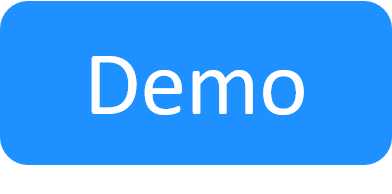Import User Definitions from an Active Directory (Optional)
This article describes how to import user definitions from an active directory. Perform these steps after completing the CloudShell installation.
In this article:
Add a key to the customer.config file
Use the following steps to add the required key to the customer.config file and modify it to the required domain name.
Note: Before importing user definitions from the active directory, ensure that the logon user of the server is in the same domain as the Active Directory.
To add the required key to the customer.config file and then modify the key:
-
In the machine where CloudShell is installed, navigate to CloudShell installation folder, for example:
C:\Program Files (x86)\QualiSystems\CloudShell\Server
-
Open the customer.config file in a text editor.
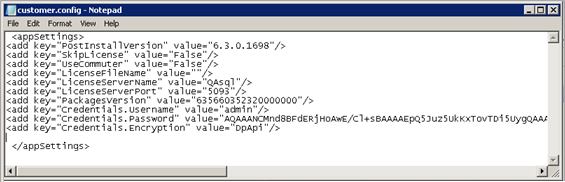
-
Add the following line to the customer.config file.
<add key="ActiveDirectory.Domain" value="QUALISYSTEMS"/> -
Modify the new key by changing the value field from "QUALISYSTEMS" to that of your domain, for example:
value="MYDOMAIN" - Save the modified customer.config file.
- Restart the Quali Server service.
Import new users into CloudShell
You can manage the user's settings in Resource Management Client except for the username and password, which are provided by the Active Directory service provider.
Note: Before importing user definitions from the active directory, the logon user of the server must be in the same domain as the Active Directory.
To import new users into CloudShell:
- Open the CloudShell Resource Management Client.
- Follow the steps described in Importing users into CloudShell from an active directory.
Enable CloudShell to automatically import users when they first log in to CloudShell
To enable CloudShell to automatically import users at first login:
-
In the machine where CloudShell is installed, open the C:\Program Files (x86)\QualiSystems\CloudShell\Server\customer.config file, and add the following key:
<add key="ExternalUserManagement.AutoImportUser" value="True"/> - Save the customer.config file.
- Restart the Quali Server service.